There are several ways to speed up or make a laptop faster. You can delete unused resources and limit startup tasks. You can also upgrade your RAM. Another key tip for making your laptop faster is to keep the home screen clean. This will help free up the hard drive space and improve response time.
Delete unused resources
If your laptop is running slowly, deleting unused resources can help. These files may include old documents and applications. You can use a file scanner to detect these unused resources and remove them. You can also delete cookies and temporary files that are no longer used. Keeping your hard drive at 15% free space will help you speed up your PC.
It is important to periodically clean your laptop to prevent it from running slowly. Your computer is constantly gathering data files over time, so it’s essential to regularly clean out this junk so that it doesn’t become a clog in the system.
Limit startup tasks
If you have an older laptop, you probably installed a lot of programs and applications on it. Unfortunately, you didn’t always check which ones were still useful or which ones were just running in the background. These small programs can consume a lot of system resources. It’s a good idea to check all programs that are running on the laptop to limit the amount of time that they take up.
First, go to the Startup tab and see what third-party programs are running at boot time. Most of these can be disabled. Check the Startup impact column to see how much impact each one is having on the laptop. While you shouldn’t disable mission-critical applications, you can delay the launch of web browser helpers until you need them.
Upgrade Your RAM
In order to make a laptop faster, you can upgrade the RAM. While this sounds easy, it is not always so straightforward. In some cases, you may need to disassemble the laptop to change the memory. If this is the case, you will need to take it to a repair shop.
If you want to improve the performance of your laptop, you should consider upgrading to 8GB or 16 GB of RAM. This is because a higher memory allows your browser to open more tabs at a time, making web surfing much faster. The additional memory also speeds up browsers and can make flash content open faster.
Before you upgrade your laptop’s memory, make sure that it supports 64-bit operating systems. Some older models may only support 32-bit versions of Windows. If you’re unsure, you can go to Microsoft’s support page to see which versions of Windows are supported and how much RAM is compatible with each.
Clean out your hard drive
One of the most important steps to make your laptop faster is to clean out your hard drive. It is important to keep your PC’s hard drive clean to avoid any problems with the performance of your system. A bloated hard drive will take up valuable space and cause your computer to slow down. Windows 10 offers an easy way to clean up your hard drive by using the Storage Sense tool. This tool will constantly monitor your computer and eliminate any old junk files that are taking up valuable space.
Another easy way to clean out your laptop’s hard drive is to defragment it. When your hard drive gets too large, it will take longer to read data. The program will help you by moving the data to a single location, improving read and write speeds. If you still use Windows 7, you can use a built-in defragmentation tool called Disk Defragmenter, but you can also download third-party programs that offer more speed and versatility.
Restart your computer after an update
If your laptop has been running slow since installing an update, you can speed things up by restarting it. A restart will force your computer to shut down and then start up again. But be careful because this process will drain your computer’s power. So, you need to know how to perform a restart properly. First, disable the Windows update service. To do this, right-click the taskbar and select “Open Task Manager.” From there, click the Services tab. You should see the Windows Update service. If you’ve disabled this service, the update will not trigger a restart.
Another way to optimize the speed of your laptop is to disable background programs. These take up RAM resources when your PC is idle. Removing them may help, but they can also make your laptop sluggish. It’s also a good idea to backup all of your important data. This will free up RAM and OS resources. Besides that, uninstalling programs that you no longer use can make your computer run faster. You can either delete them manually or download a program that will do this for you.
Read another tutorial? Go to Tutorial.






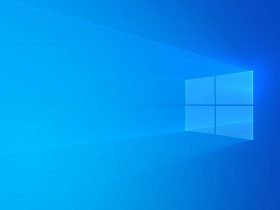


Leave a Reply