If you’re experiencing slow internet speeds, you’re not alone. There are several ways to make your internet connection faster on PC. These include rebooting your router, clearing your browser’s cache, and disabling background applications. In addition, you can reset your Winsock. Clearing these settings can help speed up your network connection.
Here they are 5 steps to make your internet connection to be faster on PC.
Rebooting your router
One of the easiest ways to make your Internet connection run faster on your PC is to reboot your router. This doesn’t take long, and it can fix many problems. It can fix no connection, slow connections, and wireless issues. Rebooting your router can be done manually or by allowing it to reboot on its own whenever you are away from home.
The first step is to unplug your router. You will need about a minute or so to do this. Then, you will need to plug the router back in. You can usually find the power cord on the back of the router.
Clearing your browser’s cache
If you are experiencing slow Internet speed, you might want to try clearing your browser’s cache. This is a common procedure that will make your PC faster and more secure. Browsers keep copies of recent files in the cache to speed up page load time. However, your cache can accumulate cookies that websites use to recognize you. It’s best to delete these files periodically so that your computer is not cluttered with cookies.
You can also clear your browser’s cache by using keyboard shortcuts. You can also select the “Empty browsing data” option in Chrome. In this step, you will be asked to choose the time period for which you wish to clear your cache. Once you’ve chosen the time period, you’ll be prompted to confirm your action.
Disabling background apps
If you are experiencing slow internet speed on PC, one solution is to disable background apps. This can be done through the Registry Editor. However, it is crucial to create a restore point first. Moreover, it is important to grant administrative rights to disable background apps on Windows PCs. First, locate the AppPrivacy key under the Windows key. Once there, right-click on it and rename it to LetAppsRunInBackground.
You can also disable background apps in Windows by right-clicking on them in the Start menu. Besides, you can also disable any live tiles that may consume large amounts of bandwidth. This way, your computer will only use the internet for the apps that you want to use.
Resetting Winsock
If you’re having issues with your PC’s internet connection, resetting Winsock might be the solution. Winsock is an application programming interface that works between applications and underlying communication protocols. This component stores configuration information in a system file known as the Winsock Catalog.
To reset Winsock, follow these steps:
- Open a command prompt in administrator mode.
- Type “netsh winsock reset” and then hit the Enter key on your keyboard.
- Wait for the Command Prompt to run through the reset.
- After you’ve done this, restart your PC.
This will re-set the sockets to their default settings. You can repeat this process as many times as you want, but be sure not to repeat this process more than once a week. If you are frequently resetting Winsock, you may have an underlying problem that needs to be addressed. Some common causes are network errors or software installation errors. Also, make sure you’re running an antivirus program on your PC.
Sometimes you might be experiencing network connectivity problems because of a corrupted Winsock catalog. This can happen due to a corrupted network configuration or due to malicious software.
Resetting modem
When you encounter an internet connection problem on your PC, it may be time to restart your modem. Doing so will clear the device’s memory and ensure that it is only storing useful information. This will increase the speed of your internet connection. If your modem is not working properly, you can also contact your internet provider for assistance.
Rebooting your modem can help your PC connect to the internet more quickly. First, you need to unplug the modem from the computer and then plug it back in. Wait for a few seconds. This will allow the modem to start up again and reconnect to your ISP.
Read another tutorial? Go to Tutorial.






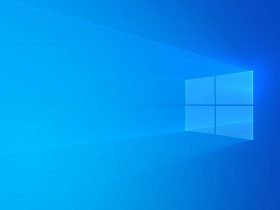

Leave a Reply