There are a few simple steps you can take to make your Windows operating system faster. For example, you can choose to replace your hard drive with an SSD and set up your system so that it will only run on the SSD. You can also defrag your hard drive to optimize your storage settings. In addition, you can also turn off any apps that you don’t want to run in the background.
Disable effects and animations
Taking the time to disable effects and animations on your Windows system can help make your experience more responsive and less sluggish. There are several options available to you to choose from. Depending on your system, you may be able to see a noticeable improvement.
The first step is to go to the Performance section in the System Properties window. This is located in the Advanced tab. There is a Setting box in the Performance section, where you can customize the effects and animations on your Windows system.
There are a number of options in the Performance section, including Custom, which allows you to check or uncheck boxes. You can also use the slider for animations.
Turn off the toggle switch for the apps you want to stop running in the background
Having a lot of apps running in the background can slow down your Windows PC. The good news is that you can turn off the toggle switch for the apps you want to stop running in the background to make your PC run faster. And by turning off the toggle switch, you’ll save battery power as well.
To see how much you’re using your battery, open the battery control panel in the system settings sidebar. Then click the “Battery Usage” label to see how much of your battery’s power is being used by your apps. If you see a lot of apps using up your battery, you can turn the toggle switch for the apps you want to block in the background to make your PC run faster.
Replace your hard drive with an SSD
Using a solid state drive to replace your hard drive can improve the speed and performance of your computer. You can use your old hard drive as a secondary drive for your desktop, or you can simply replace it with a larger SSD.
When you replace your hard drive with an SSD, you can expect faster read and write speeds. In fact, an SSD can be up to ten times faster than a traditional hard drive. A SSD is also more shock-resistant. In addition, SSDs have more storage space.
SSDs use non-volatile flash memory. In fact, most new computers come with a solid-state drive. They are much faster and less fragile than traditional hard disk drives. They also have higher lifespans.
Defrag your hard disk three times a day
Using the defrag tool in Windows is a great way to make your PC faster. The defragmenter helps your PC by putting broken or fragmented pieces of data back in order. This process also frees up space on your hard drive, which you can use to store your important files.
If your hard drive is not defragmented regularly, the system files can become scattered throughout the drive. This can slow down your computer’s performance. Good defragmenters put your system files at the front of your hard drive so that they can be read faster.
You can also choose to have your computer defrag automatically. This feature is built into Windows, so it’s easy to enable. However, you’ll need to decide how often you want your computer to defrag. You can set it to run on a daily, monthly or weekly basis.
Optimize your storage settings
Having a well-optimized storage system is a great way to improve performance and keep your PC running at its best. Whether you’re dealing with a hard drive or a USB memory stick, there are plenty of ways to make your storage devices perform better.
Increasing the memory on your PC will boost your performance in a big way. Not only will this increase the amount of memory available to your system, but it will also allow you to install more software, add new drivers and install multiple programs. A quick check of your drive’s properties will reveal the optimal amount of memory for your specific setup.
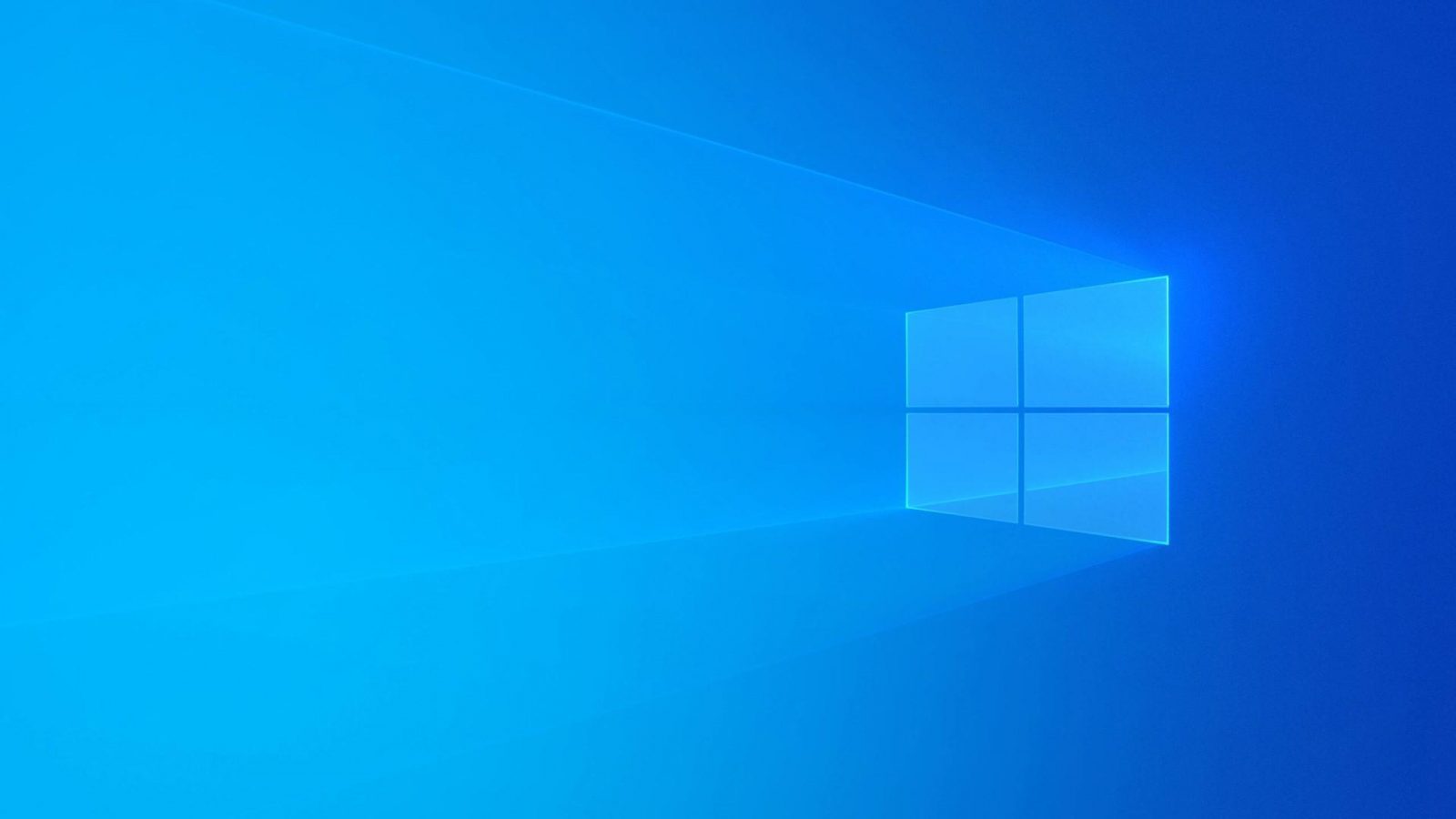
Leave a Reply